Ici on parlera USD
Table of Contents
De Sop a Solaris
auto assign material
auto assign material
Si un attribute shop_materialpath existe deja sur l'asset on va pouvoir directement re-assigner les shader.
string shop_materialpath = usd_attrib(0, @primpath, 'primvars:shop_materialpath'); string dir, name; splitpath(shop_materialpath, dir, name); string roots = "/materials/"; string matPath = roots + name; return matPath;
- Importer les shader avec un node material librairy
- Dans le parametre Material Vop mettre par exemple: /obj/ar_scene/matnet1/*
- Dropper un assign material en Vexpression et mettre le code ci dessus.
- Le tour est joué !
Arnold
Arnold viewport
Barre de droite du viewport
- Progressive rendering
- Gpu rendering Display option d -> render -> arnold
- Gpu rendering
- Minimum AA sample
Cryptomatte
Houdini/Solaris : Render layers, AOV, Cryptomattes (HTOA) - Part 01
AOVs
AOVS
kick -laovs -i Nul Available aovs: Type: Name: LPE: -------------------------------------------------------------- VECTOR2 motionvector (~) RGBA RGBA C.* VECTOR N (~) FLOAT Z (~) RGB direct C[DSV]L RGB indirect C[DSV][DSVOB].* VECTOR Pref (~) RGB albedo C[DSV]A RGB emission C[LO] RGB diffuse_direct C<RD>L RGB background CB RGB denoise_albedo ((C<TD>A)|(CVA)|(C<RD>A)) RGB sss_albedo C<TD>A RGB specular_albedo C<RS[^'coat''sheen']>A RGB diffuse C<RD>.* FLOAT cputime (~) RGB diffuse_indirect C<RD>[DSVOB].* RGB sss_indirect C<TD>[DSVOB].* RGB diffuse_albedo C<RD>A RGBA shadow_matte FLOAT volume_Z (~) RGB specular C<RS[^'coat''sheen']>.* RGB coat_direct C<RS'coat'>L RGB specular_direct C<RS[^'coat''sheen']>L RGB specular_indirect C<RS[^'coat''sheen']>[DSVOB].* RGB volume_direct CVL RGB coat C<RS'coat'>.* RGB coat_indirect C<RS'coat'>[DSVOB].* RGB coat_albedo C<RS'coat'>A RGB sheen C<RS'sheen'>.* RGB transmission C<TS>.* RGB transmission_direct C<TS>L RGB transmission_indirect C<TS>[DSVOB].* VECTOR2 AA_offset (~) RGB transmission_albedo C<TS>A VECTOR P (~) RGB sheen_direct C<RS'sheen'>L RGB volume CV.* RGB sheen_indirect C<RS'sheen'>[DSVOB].* NODE shader (~) RGB sheen_albedo C<RS'sheen'>A RGB sss C<TD>.* RGB sss_direct C<TD>L RGB volume_indirect CV[DSVOB].* RGB volume_albedo CVA FLOAT A (~) FLOAT ZBack (~) RGB opacity (~) RGB volume_opacity (~) FLOAT raycount (~) UINT ID (~) NODE object (~) FLOAT AA_inv_density (~) RGBA RGBA_denoise (~) -------------------------------------------------------------- (~) No opacity blending
Karma
cryptomatte
Karma supports Cryptomatte AOVs and you create Cryptomatte IDs using the following data sources.
-
Primitives
-
Materials bound to prims
-
Constant or uniform string/integer PrimVars
When you generate unique IDs for each instance, you don’t need to use material stylesheets. All you need to do is assign unique values of a string PrimVar to each instance.
Pour setter des crypto custom ce referer aux screen ci dessous.
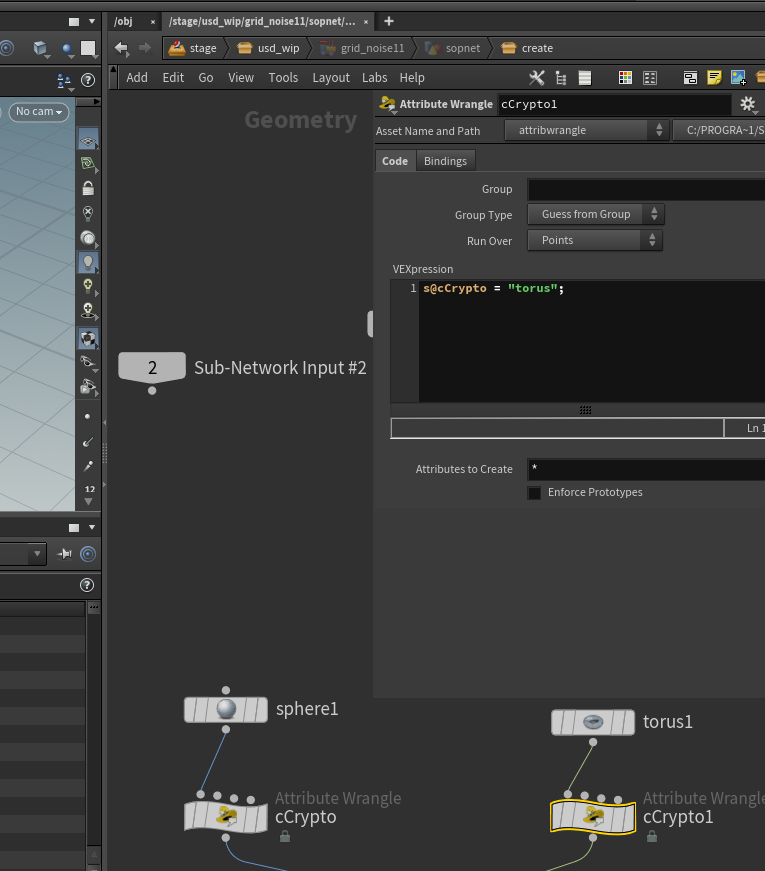
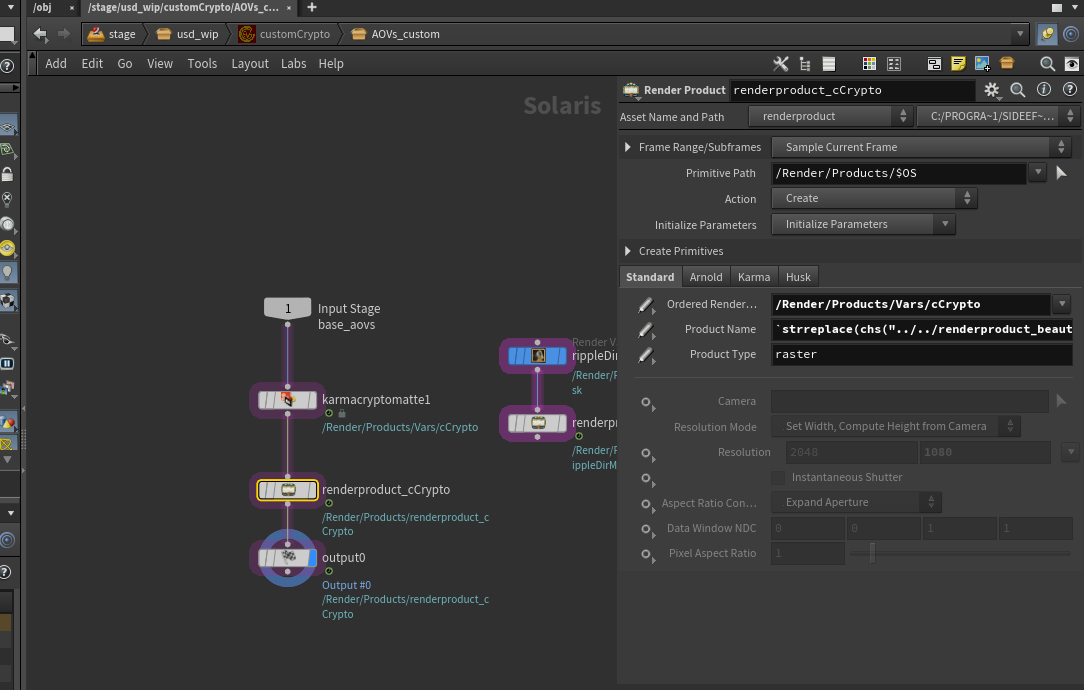
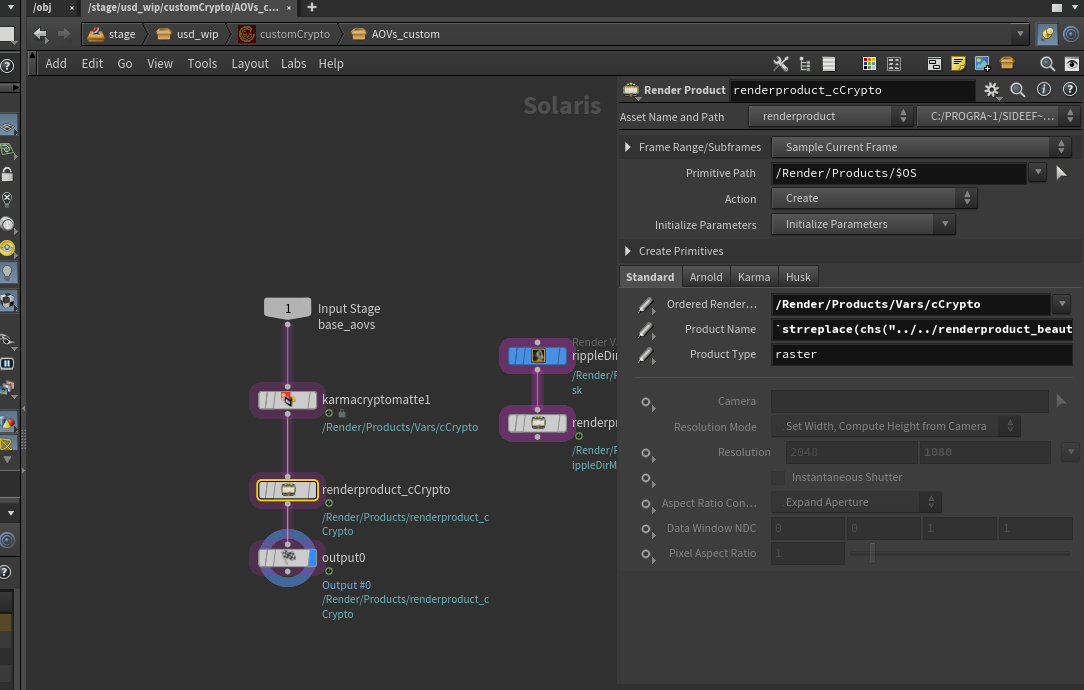
passe de shadow sans rendre l'objet (phantom)
- mettre l'objet qu'on veut pas rendre en -primary dans un geometry render setting (ici la box)
- checker l'aov de shadow matte pour voir si c bon
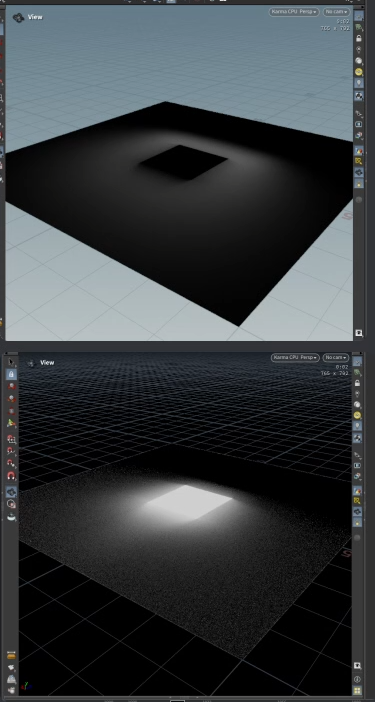
pixel ratio
- pixel ratio et le pixel ratio conform en "crop aperture" (?)
motion blur en prod
- objet topo constante : mettre node cache pour pouvoir calculer la velocité
- si objet avec attribu v : mettre ces object en velocitie blur dans un rendersettings
- Pour que la position de objet soie la meme en rendu et dans le viewport avec imageBlur decoché : mettre en shutter open: 0 et shutter close a 0.5 dans un edit camera
- disable image blur pour que la motion blur soit calculer (dans l'aovs) mais pas rendu dans l'image
AOVs
Karma Standard Render Vars
houdini doc lpe karma
houdini doc lpe karma
Available aovs: Type: Name: LPE: -------------------------------------------------------------- VECTOR2 motionvector (~) RGBA RGBA C.* VECTOR N (~) FLOAT Z (~) RGB diffuse C<RD>.*L RGB diffuse_albedo export_basecolor RGB diffuse_direct C<RD>L RGB diffuse_indirect C<RD>.+L RGB specular C<RG>.*[LO] RGB specular_direct C<RG>L RGB specular_indirect C<RG>.+L RGB coat C<...'coat'>.*[LO] RGB sheen ??? RGB sss C<...'sss'>.*[LO] RGBA shadow_matte shadow;C<RD>.*[LO] RGB transmission C<TG>.*[LO] RGB emission C.*O RGB volume CV.*L RGB volume_direct CVL RGB volume_indirect CV.+L RGB motionvector ray:motionvector RGB N ray:hitN RGB P ray:hitP
Pref/restPos/rest
https://www.andreaskj.com/live-pref-in-solaris/
node = hou.pwd()
stage = node.editableStage()
from pxr import Sdf, Usd, UsdGeom
import loputils
# Get Parameters - Replace these with your own values!
primpattern = "/hydralisk/**"
sourceframe = 140
primvarname = "pRef"
# Parse Primpattern
ls = hou.LopSelectionRule()
ls.setPathPattern(primpattern + ' & %type:Mesh')
paths = ls.expandedPaths(stage=stage)
# Compute Point Reference
for prim in paths:
prim = stage.GetPrimAtPath(prim)
primvarsapi = UsdGeom.PrimvarsAPI(prim)
points = prim.GetAttribute('points')
points_values = points.Get(sourceframe)
primvar = primvarsapi.CreatePrimvar(primvarname, Sdf.ValueTypeNames.Color3fArray, UsdGeom.Tokens.vertex)
primvar.Set(points_values)Mtlx
Attribute
Cd = mtlxgeomcolor Autres : mtlxgeopropvalue
anim parm
mtlxFrame -> mtlxConvert (float vector 3)
anim parm / channel etc ...
cocher allow shader parameter animation
Les basiques
Scene graph tree
Hierarchy
- Star -> solo geometry
- Manage viewport override -> sauver des etat de visualisation du scene graph tree
- Save tree expansion -> sauver des etat d'expansion du scene graph tree
Render gallery
Double clic sur snap shot pour ouvrir render gallery
Karma et Arnold
Assigner du arnold et du karma en meme temps
- Connecter les deux shader a un collect node, le nommer
- On peu disble les output flag des deux shader de base pour pas qu'ils soient importer dans la hierarchy usd
- Assigner le shader
- Quand on switch de moteur de rendu il prend le bon shader
Sop import Sop Create
primitive definition -> kind authoring -> nested groups and components
Geometry subset based on groupe
import data -> [v] subset groups -> *
usd export
asset .usdc pour usd compressed file asset.usda -> ascii file -> human readable file asset.usd:SDF_FORMAT_ARGS:format=usda -> forcer un .usd a s'ecrire en ascii (human readable) -> configure -> prim def -> [v] path attributes
Layer
les groupes de couleurs autour des nodes represente les layers
- Dans le node merge -> merge style -> permet de faire d'un merge un layer
Layer breack
- Pour exporter une couche usd a partir d'un point donné du network.
Prune
pour prune (delete) des objet mais pas le lighting -> prune restriction = %type:Mesh
layout
stage manager
Creer une hierarchy/import des assets
- reorganiser/creer la hierarchy
edit
layout les calques usd deja importés
camera
- lock parameter sur les transform et rotate : pour pas quelle bouge
backplate
faire un edit cam sur la cam et lui mettre la backplate en backgroundimage
dof
- drop un render setting -> karma -> shading -> [] enable depth of field
edit existant light
dropper node light , setter sur edit, mettre la light a edit dans primitive path.
matte
render geometry settings -> visibility -> set -> Matte pour arnold ou Holdhout mode -> Matte pour Karma
Shemas / attributes / primvars
Shemas
Schemas are structures defined by USD to bring in data and format it properly for use in USD. This can refer to attributes that are renamed, creating the correct primitive type, or mapping attribute classes, to name a few.
- P -> points
- N -> normals
- v -> velocities
- uv -> primvars:st
- shop_materialpath -> primvars:shop_materialpath
primvars
-> scene graph details Les attributs custom sont transformés en :
- primvars:monAttributCustom
dev
script qui selection le node dans le scene graph
def selectPrim(selection):
print ("select")
import hou
import loputils
try:
cNode = hou.selectedNodes()
if len (cNode)==1:
loputils.selectModifiedPrims(cNode[0])
except:
print("marche Pas")
pass
hou.ui.addSelectionCallback(selectPrim)auto assign mat base sur shop_mat_path
string shop_materialpath = usd_attrib(0, @primpath, 'primvars:shop_materialpath');
string dir, name;
splitpath(shop_materialpath, dir, name);
string roots = "/materials/";
string matPath = roots + name;
return matPath;